Configuring Automated Tasks and Processes
You activates the LINKMED® interface through the Scheduler
configuration screen. You can also modify or add additional
tasks and processes that you want to automate.
To access the Scheduler configuration screen do the following:
-
If the Scheduler is running click on
the Pause button, if not start the Scheduler from LINKMED®
Programs folder Start>LINK Medical>LINKTools®
Interface >LINK Scheduler Service
-
If application password is activated,
enter the password at the prompt
-
Click on File>Configuration
The Scheduler Configuration screen appears
-
The "Processes Suspend From"
feature enables you to set the time for the Scheduler
to process interface maintenance (purging aged records
from the database and deleting the backup interface transaction
files). The time suspend is applied to the interface triggering
command seen in the "Repetitive task column"
-
There are two separates tasks that you
can configure from the Scheduler configuration screen
i. The "Run Once A Day" task is
used for running interface maintenance applications and
utilities, you can configure the scheduler to run "batch
file" process and FTP bat in this column. The command
line used here is a path to LINKTools® Interface Management
Application called LTM.exe or LTMSQL.exe follow by a command
line switch and a path to interface management instruction
called LTManageOrder.ini file. The LINKTools® Interface
Management Application reads instruction from the above
ini file located in the LINKMED® interface folder
to do its job.
ii. The "Repetitive Tasks" is
used for triggering LINKTools® interface through a
command call to LINKTools® interface engine and the
Mapper interface templates, all interface triggering tasks
placed in this column are pre-configured by LINK Medical
Interface team, unless you have additional interface to
add in this column, you should leave this at default
Command line sequence: LINKMED® Interface
Engine>Space>Path to your LINKMED® Mapper Interface
Template>Space>Interface Engine switch
Example: C:\LINKMED\LTUPSQL.exe C:\LINKMED\CFGLINK\OrderLNK.MPR
/R
LINK Medical
Interface Services
LINK Medical provides resources needed to build your
Uni-directional or bi-directional HL7 interface from
start to go live. This full service includes: LINKMED®
software, LINK Medical system integration engineer,
Interface documentation, interface support and client
training. A Cost-effective solution to get your interfaces
done on time and on budget
|
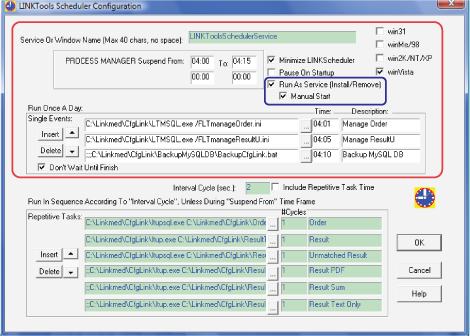
LINKMED® Scheduler Configuration window
..........................................................................................................................................................
| Home | Products
| Partners
| Contact |
News | Contact Us
|
|





 ©
Copyright LINK Medical Computing, Inc. All rights reserved
Terms of Use.
©
Copyright LINK Medical Computing, Inc. All rights reserved
Terms of Use.