Backup your LINKMED® Interface Configuration
You should make Backup copies of your interface configuration
files from C:\LINKMED\CFGLINK to storage location other
than the LINKMED® Interface server (Interface PC).
Ghost image of the interface server harddrive (interface
PC) is the easiest, otherwise make backup copies of the
following interface configuration files:
-
LINKMED® Scheduler, your interface
scheduler configuration file is "Procfile.cnd"
-
LINKMED® HL7 TCP/IP Receiver configuration
files, choose from the following:
LINKMED® IE version 6.004 and earlier, your HL7
TCP/IP Receiver configuration file is "UDTCPR1.UDA"
LINKMED® IE version 7.xx : File-based Receiver,
your HL7 TCP/IP configuration file is "LTRXFSV1.UDA"
LINKMED® E version 7.xx : Mapper-based Receiver,
your HL7 TCP/IP configuration file is "LTRXMSV1.UDA"
-
LINKMED® HL7 TCP/IP Transmitter configuration
files, choose from the following:
LINKMED® IE version 6.004 and earlier, your HL7
TCP/IP Transmitter configuration file is " UDTCPT1.UDA"
LINKMED® IE version 7.xx, your HL7 TCP/IP Transmitter
configuration file is "LTTXFSV.UDA"
-
LINKMED® Mapper Interface Templates,
for example: ADTLNK.MPR, OrderLNK.MPR, Resul.MPR or
Interface Templates you have created for this interface.
- LINKMED® Interface Management Ini files: LTManageOrder.ini
and LTManageResultU.ini
- LINKMED® Interface dictionary files: DeptMap.DIK,
Physician.DIK, Lin2Dir.DIK and any file with the *.dic
extension
- LINKMED® Interface "Message Template"
files: any file with the *.TPL extension
Activating The LINKMED® Interface System
-
LINKMED® HL7 TCP/IP Receiver
and Transmitter: Change the Receiver port and
Transmitter IP and port from test to production if necessary,
then activate the " Run As Services" option
on both drivers. Restart the LINKMED® HL7 TCP/IP
Receiver and Transmitter to start your interface communication
-
LINKMED® Scheduler:
Check to make sure that all the path of interface command
lines are correct in the Scheduler repetitive task column,
check the "Run Once A Day" column and verify
the suspended time and the time to run interface management
are within 1 second after interface triggering had been
suspended. Last, activate the Run As service on
the scheduler Optons window then restart the LINKMED®
Scheduler
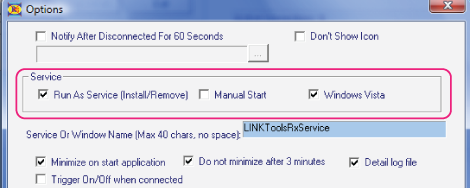
LINKMED® HL7 TCP/IP Receiver interface
Service is activated
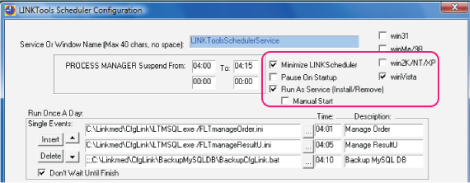
LINKMED® Scheduler Interface Service is activated
..........................................................................................................................................................
| Home | Products
| Partners
| Contact |
News | Contact Us
|
|





 ©
Copyright LINK Medical Computing, Inc. All rights reserved
Terms of Use.
©
Copyright LINK Medical Computing, Inc. All rights reserved
Terms of Use.