|
Mapper Fifth Row Options_Detail
The following describes Mapper "Message Field Mapping
Options" :
- HL7 button: You click on this button to
access HL7 message segments library then choose the HL7
segments for your interface template.
Example: for your order and result interface
you choose the following HL7 segments from the library left-pane
and move it to the right-pane then click the OK button to
go back to the Mapper configuration screen: MSH, PID,
PV1, ORC, OBR and OBX
-
Segment Column: This column
displays HL7 message segment selected from the HL7 library.
The detail of that HL7 segments fields are displayed in
the work-area.
The LINK Message Mapper work-arealayout illustrates
the intuitive and easy to understand graphical sequencing,
see detail below:
i. The Mapper segment field check box: Located
on the left-side of the Mapper, you click on this check
box to select the segment field to include in your interface
template
ii. The Mapper " Field sequence numbers":
these numbers help you identify the segment field position
in the template (same numbers on the opposite side)
iii. The HL7 segment field and its position:
the HL7 segment field information i.e. PID_3_1
are displayed in the Mapping area of the Mapper. Using
your client sample message or Interface specifications
as guide you select HL7 segment fields to include in your
interface template
iv. The HL7 segment field's description:
this column displays the description of the HL7 field
non-technical;LINK Message Mapper allows you to change
the default HL7 fileld description to match your system
field description
Note: Changing
the field description will not affect the field position
of HL7 message
v. Character length: this box displays
the default HL7 field characters length; once the filed
is selected,user can change the field's character length
from the default value
vi. Intermediate database segment's fields setup
(5 check boxes): you select which HL7 segments and fields
to write-out information when requested, you select field
in the message as Key Identifier in your bi-directional
interface or allows field to be edited. The selected functions
from this setup can be viewed or edited using LINK WebSelect
application or SQL administrator application
vii.The Mapper File Rules and Field Rules:
This is where you do your field data manipulation, you
click on the File Rules box to access the File Rules condition,
you click on the Field Rules box to access the Field mapping
features
Note: The File Rules and Field Rules
are LINKMED® interface Engine Functional Tags, it
contains information for the LINKMED® Interface
Engine to execute data transformation and logic
Next
>>>
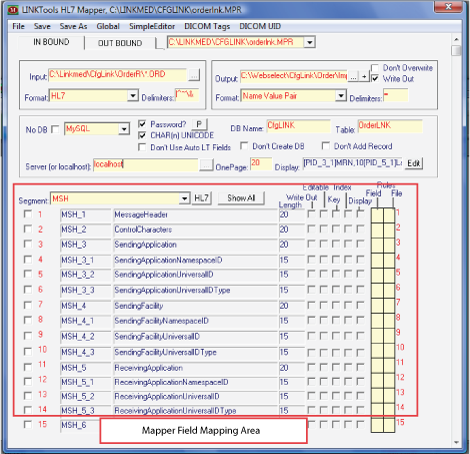
LINKMED® Mapper HL7 Segment's Field Work-area
..........................................................................................................................................................
|





 ©
Copyright LINK Medical Computing, Inc. All rights reserved
Terms of Use.
©
Copyright LINK Medical Computing, Inc. All rights reserved
Terms of Use.