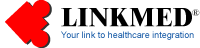

| LINKMED®
Interface Tutorial:
HL7 Order and
Result Template |
Creating HL7 Result Message:
-
Launch the Dynamic Mapper Application and click on Mapper Icon then open your Mapper Template. Click on the OUTBOUND Tab then click on the Show All Button.
- Fill in the Input column your input file directory and file's name then select the format. For example the transcribed report input Mapper input format selection is "Text Report". The NVP Multiple OBX can be used for Lab result Format.
- Construct the MSH part of the Mapper by following the example on Page 14 then select the PID Segment. On Segment Field number PID_3_1 click on the Mapping File Rules instruct the Mapper to look for Patient Record Key Identifier (Patient ID) and then select the OBR Segment, go to OBR_3_1 Segment's Field (Patient Study ID) and do the same. The two elements are important and needed to merge the record kept in the intermediate database assuming you utilizes PID_3_1 and OBR_3_1 as patient record " Key Identifier" mention in the INBOUND part on the previous page. User's result message needs to have only these two Key ID elements and the report body itself to bring into the LINKMED® interface engine for transformation to HL7 result message
|
OUTBOUND Input
|
HL7 Segment Field
|
Mapper File Rules |
Mapper Field Rule
|
| Patient MRN:12345<CR> |
PID_3_1
|
GotoOffset=0 SearchFor[1]=Patient MRN: |
READINUNTILCHAR=C(13) |
| Patient Study ID:67890<CR> |
OBR_3_1
|
GotoOffset=0 SearchFor[1]=Patient Study ID: |
READINUNTILCHAR=C(13) |
-
Identify where the body of the report starts and end point
-
Use Mapper Tag found in File Rules of that segment to look for the starting point of the body of the report
-
Use Mapper Tag found in Field Rules of that segment to look for the end point of the report
-
Use Mapper Tag found in Field Rules to output Maximum Characters per line with one OBX segment
Note: LINKMED® Mapper can be configured to output single OBX or Multiple OBX of the Result Message from non-HL7 Result or Transcribed Report.
The following are one of many types of report format and intended to use as an example for this tutorial only, we do not anticipate you have identical report format but may be similar to the one presented here.
Patient MRN: 12345<CR>
<<Patient Record Key Identifier
Patient Study ID: 67890<CR>
<<Patient Record Key Identifier
<Report> <<<LINKMED®
Interface engine will search for this field as the begining
of report body and output in OBX_5
CHEST (EPA AND LATERAL VIEWS)<<<Body
of Report
CLINICAL HISTORY: Follow-up for pneumonia.... <<<Body
of Report
</Report> <<<LINKMED®
Interface engine will search for this field for end of report
The LINKMED® Interface engine will search the Text
looking for <Report>
then read in the content of the report till </Report>
with format to output one OBX segment per [80] characters
in length or single OBX. The following are OBX Segment's
fileds configuration on the Template:
|
OUTBOUND INPUT
|
HL7 Segment |
Mapper File Rules
|
Mapper Field Rules
|
|
<Report/>
|
OBX_5
|
GotoOffset=0
SearchFor [1] =<Report> |
READINUNTILCHAR=</Report> Note: This condfiguration generates single OBX result segment |
|
<Result
Status>
|
OBX_11
|
User configurable (Preliminary,Final, Addendum and Correction) | User-defined |
|
<Date
and Time of Observation>
|
OBX_14
|
None | DontCare=IN_OUT_DT_YYYYMMDDhhmm |
|
OUTBOUND INPUT
|
HL7 Segment
|
Mapper File Rules
|
Mapper Field Rules
|
|
<Report/>
|
OBX_5
|
None | None |
|
<Result
Status>
|
OBX_11
|
User configurable (Preliminary,Final, Addendum and Correction) | User-defined |
|
<Date
and Time of Observation>
|
OBX_14
|
None | DontCare=IN_OUT_DT_YYYYMMDDhhmm |
|
Borrow
OBX Segment for Multiple OBX Output
|
OBX_16
|
GotoOffset=0
SearchFor [1] =<Report> |
READINUNTILCHAR=</Report> MAXCHARSPERLINE [80] OUTREPEATLINES=OBX||TX|||<value>||||||<OBX_11>|||<OBX_14>| Note: This configuration generates multiple OBX result segments |

Example of Multiple HL7 OBX Result Output
Configuration
...............................................................................................