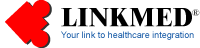

| LINKMED®
Interface Tutorial:Creating Mapper Interface Template |
Exercise: Let take a look at the following ADT^A08 message below:
MSH|^~\@|PMS|LPI|RMS||200804151006||ADT^A08|CHPFQP02|P|2.3|
EVN|A08|200804151006|20080410||FERGUJ^^^^^^^^^^^^^^
PID|0001||00081067^^^^^||DOE^JANE^A^^^^||19410602|F||1|123 ANY STREET^^ANYCITY^CA^935350000^^^^^|
|(123)456-7890^PRN^PH^^^661^9423708^^|||M|PRO|3000026959^^^^^|140323473
PV1|0001|O||R|||005041^BARSTIS^JOHN^^^^^^^^^^^^|||RAD||||OP|||005041^BARSTIS^JOHN^^^^^^^^^^^^|OP|
003000026959^^^^^|H^200804100852 |||||||||||||||||||OUTPATIENT|||||200804100852
HL7 ADT^A08 message definition:
"Event A08 is issued when patient information has changed. For example, a change of address or a name change, an A08 is recommended to update fields that are not related to any other trigger event. "
The Update Patient Information message is as follows:
"MSH..EVN..PID..[{NK1}]..[PV1]..[PV2]..[{AL1}]..[{DG1}]..[{IN1}]..[ACC]
"
Where MSH, EVN, PID are mandatory and the rest of the HL7 segments
are optional
There are a few options to build your Interface template using LINKMED®
Mapper.
1- Build the interface template that includes all HL7 segments
per HL7 definition above or
2- Build the template according to what you received from the HIS
or
3-Use the available LINKMED® pre-built Mapper template then
adjust the Mapper HL7 segment's field to reflect data received from
the HIS
There are four HL7 segments in the HL7 ADT^A08 message example
above:
MSH, EVN, PID and PV1.
How to create an interface template using LINKMED® HL7 Mapper:
1- Launch the LINKMED® Mapper from the desktop shortcut icon,
and then click on the
[Mapper/Config Icon] to access the Mapper configuration dialog box
2- From the Mapper configuration dialog box start filling out information
in this sequence: left to right top to bottom as is filling out
a form
3- At [Input] column click on the "…"button and browse
to the LINKMED® interface folder (default: C:\LINKMED\LINKCFG\OrderR\*.ord),
File Format default is HL7
4- At [Output] column to the right click on the "…"
to browse to the LINKMED® interface folder (default: C:\LINKMED\LINKCFG\OrderS\*.XML)
File Format by default is XML
5- Check the [Write Out] box on the top right (Figure 1), click
on [Option] button to the right of the [Format] box, check the HL7
Segment Tag box, and then click [OK].
6- At [DBF] column click on the "…" to browse to
the LINKMED® Interface folder to set path of your intermediate
database (default: C:\LINKMED\LINKCFG\OrderDB\Order.DBF). Note:
If using MySQL leaves it at default.
7- At [Segment] column, click on the [HL7] button on the right to
access the LINKMED® HL7 Library. This is where you select your
HL7 Segments for your Interface.
Select your HL7 message segments for your template in this order
MSH, EVN, PID, PV1 move the segment from the left pane to the right
pane. When finish click [OK] to go back to the configuration screen
(Mapper default MSH, EVN, PID, PV1)

..............................................................................................
|
|