Dynamic Mapper
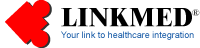

| LINKMED®
Interface Tutorial: Creating Mapper Interface Template |
LINKMED® HL7 PID Segment
Construction for OUTBOUND Interface: Comma delimiter
Another example is the comma delimited file export
from user's database, the table name and location must be known for
mapping the correct data elements to HL7 segment and segment's fields:
|
Database Table
|
||||||
|
Patient MRN
|
Patient Account Number
|
Patient Visit ID
|
Patient Last Name
|
Patient First Name
|
Patient Middle Initial |
Patient DOB
|
|
226008(
Key)*
|
2003845
|
2
|
DOE
|
JANE
|
F
|
03/02/1941
|
The above patient demographic exported from user's database as comma delimited file:
226008,"2003845","2","DOE","JANE","F","03/02/1941",
Using the description from the above table
LINKMED® user can bring up the HL7 PID segment, then select the
following segments fields that match the input description . To use
the Field/File Rules feature click in the yellow box coresponse to the
segment field you want to map (See screenshot below)
|
Input Field Description
|
HL7 Segment Field
|
Mapper File Rules
|
Mapper Field Rules
|
|
*Patient
MRN:
|
PID_3_1
|
GotoOffset=0 |
READINUNTILCHAR=," |
|
Patient Account Number:
|
PID_18_1
|
GotoOffset=0 SearchFor[1]=," |
READINUNTILCHAR=", |
|
Patient Visit ID:
|
PID_4_1
|
GotoOffset=0 SearchFor[2]=," |
READINUNTILCHAR=", |
|
Patient Last Name:
|
PID_5_1
|
GotoOffset=0 SearchFor[3]=," |
READINUNTILCHAR=", |
|
Patient Middle Name:
|
PID_5_2
|
GotoOffset=0 SearchFor[4]=," |
READINUNTILCHAR=", |
|
Patient First Name:
|
PID_5_3
|
GotoOffset=0 SearchFor[5]=," |
READINUNTILCHAR=", |
|
Patient DOB:
|
PID_7_1
|
GotoOffset=0 SearchFor[6]=," |
READINUNTILCHAR=", DT_MM/DD/YYYY=YYYYMMDD |
*Utilizing an intermediate database LINKMED® user needs to include this UKI with result or transcribed report on the return message. All HL7 segments and segment's fileds from stored records will be filled in by LINKMED® automatically.

File and Field Rules Configuration Dialog Box