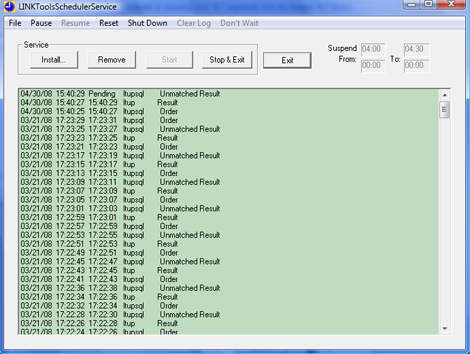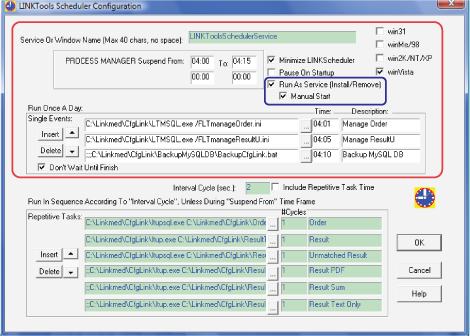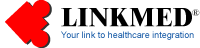

| LINKMED®
Interface Tutorial: Creating Mapper Interface Template |
LINKMED® Scheduler (Interface Automation)
The Scheduler is an application that schedules task and automates the LINKMEDs® interface. LINKMED® interface is triggered through a series of command lines pre-configured and placed in the Scheduler repetitive task column.. The Scheduler runs interface maintenance utilities (once a day) to keep your interface operation optimal by purging aged records from its intermediate database and aged interface transaction backup copies. The Scheduler other task includes:
-
Makes copy or moves data for achieving purposes
-
Triggering LINKMED® interface engine and Mapper templates
-
Suspends the interface to run backup and maintenance
-
Runs batch utility to create a batch files
-
Runs FTP utility to transfer billing batch file
-
Can be used to run other programs that is not part of the LINKMED® interface Applications
To access the Scheduler configuration window:
-
Click on Start>LINK Medical>LINKTools® Interface>LINK Scheduler Service
The Scheduler window appears -
See the following page for LINKMED® Scheduler interface triggering configuration
Configuring Automated Tasks and Processes
You activates the LINKMED® interface through
the Scheduler configuration screen. You can
also modify or add additional tasks and processes
that you want to automate.
To access the Scheduler configuration screen
do the following:
-
If the Scheduler is running click on the Pause button, if not start the Scheduler from LINKMED® Programs folder Start>LINK Medical>LINKTools® Interface >LINK Scheduler Service
-
If application password is activated, enter the password at the prompt
-
Click on File>Configuration
The Scheduler Configuration screen appears -
The "Processes Suspend From" feature enables you to set the time for the Scheduler to process interface maintenance (purging aged records from the database and deleting the backup interface transaction files). The time suspend is applied to the interface triggering command seen in the "Repetitive task column"
-
There are two separates tasks that you can configure from the Scheduler configuration screen
i. The "Run Once A Day" task is used for running interface maintenance applications and utilities, you can configure the scheduler to run "batch file" process and FTP bat in this column. The command line used here is a path to LINKTools® Interface Management Application called LTM.exe or LTMSQL.exe follow by a command line switch and a path to interface management instruction called LTManageOrder.ini file. The LINKTools® Interface Management Application reads instruction from the above ini file located in the LINKMED® interface folder to do its job.
ii. The "Repetitive Tasks" is used for triggering LINKTools® interface through a command call to LINKTools® interface engine and the Mapper interface templates, all interface triggering tasks placed in this column are pre-configured by LINK Medical Interface team, unless you have additional interface to add in this column, you should leave this at default
Command line sequence: LINKMED® Interface Engine>Space>Path to your LINKMED® Mapper Interface Template>Space>Interface Engine switch
Example: C:\LINKMED\LTUPSQL.exe C:\LINKMED\CFGLINK\OrderLNK.MPR /R
Example of LTManageOrder.ini file:
[LTMANAGE]
archive_directory=c:\LINK\backup<<<Your Backup folder
rule_file=c:\LINK\orderlnk.mpr,30<<<Mapper name and duration of records older than 30 day to purge
del_file=c:\LINK\backup\orderR\*.ord,30<<<Directory of the backup files older than 30 day to be purged
del_file=c:\LINK\backup\ResultR\*.txt,30
del_file=c:\LINK\backup\ResultL\*.lin,30
del_file=c:\LINK\backup\ResultS\*.sen,30
del_file=c:\LINK\Archive!\Receive!\*.ord,30
del_file=c:\LINK\Archive!\Send!\*.sen,30
del_file=c:\LINK\Archive!\Update!\*.txt,30
del_file=c:\LINK\l*.log,1
mode=auto
LINKMED® Scheduler Shortcut icon
LINKMED® Scheduler
LINKMED® Scheduler Configuration window