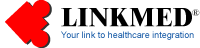

| LINKMED®
Interface Tutorial: Creating Mapper Interface Template |
LINKMED® HL7 MSH Segment Construction for OUTBOUND Interface
The following are examples of Mapper configuration of the MSH
segment for OUTBOUND HL7 Messages from your system. The example provides
user an idea of creating the custom MSH segment in the [OUTBOUND] part
of the template. Please note that all of the segment's fields [WriteOut]
Box are checked, these are default values.
1- Click on the [OUTBOUND] tab from the Dynamic Mapper Configuration dialog Box, fill in the file [Input] location and [Format], then move to fill in the file [Output] location and select [HL7] as output format. Check the Mapper [WriteOut] box.
2- Right click on the Mapper [Field Rules]on the following MSH
segment's fields:
MSH_3, MSH_4, MSH_5, MSH_6, MSH_9, MSH_11, MSH_12
select the [DONTCARE=] from the bottom
pane then double click to bring it to the top pane type in the appropriate
name in each segment's field, for example: MSH_3
(Sending System) Type in your system name (example:ACME)
in the Mapping Field Rules box[DONTCARE=ACME].
On MSH_12 type
in the appropriate HL7 version, Example 2.2, 2.3 or 2.4,
2.5
Mapping Field rules Tag:
MSH_9
DONTCARE=ORU^R01
MSH_11
DONTCARE=P
MSH_12
DONTCARE=2.2
or DONTCARE=2.3 or
DONTCARE=2.4
3- "Message control ID" in MSH_10.
LINKMED® gives user the ability to generate the message
ID number using the TIMESTAMP
feature right from the Mapping Field. To access this feature
check the MSH_10 then click on the Mapping
field yellow box to the right of the MSH_10,
select by double click the [DONTCARE=IN_OUT_DT_TIMESTAMP]
from the bottom pane to the top pane then simply type in [IN_OUT_DT_TIMESTAMP].
To give the control ID with fixed prefix letter select by double click
the [ADDINTOP=]
from the bottom pane to the top pane then type in your prefix letter,
example: prefix letter is PS the control
message should look like the following when message is created:
[PS1058402173328]
Mapping Field Rules Tag:
DONTCARE=IN_OUT_DT_TIMESTAMP
ADDINTOP=PSS
4- "
MessageDateTime" MSH_7,
to generate the date and time of the message select
MSH_7 then
click on the [Mapping field] yellow box,then select by double click
the [DONTCARE=IN_OUT_DT_YYYYMMDDhhmmss]
from the bottom pane to the top pane, type in [IN_OUT_DT_YYYYMMDDhhmmss]
the sample message output should look like the following:[20080816173613]
Mapping Field Rules Tag:
DONTCARE=IN_OUT_DT_YYYYMMDDhhmmss

LINKMED® OUTBOUND HL7 MSH Construction